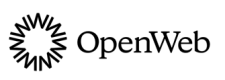Customization options
Change default settings to enhance your brand
The OpenWeb Android SDK allows you to customize the appearance of different app features to create a seamless UI and branding experience for your users.
User experience
The ConversationOptions.Builder() allows you to customize aspects of the conversation user experience, such as the theme and comment sort order.
Use the following steps to configure the appearance of the Pre-Conversation fragment and Conversation:
-
In your
ActivityorFragment, useConversationOptions.Builder()to create and define aConversationOptionsobject namedoptions.
Supported Configuration Settings:- Article Header Visibility
- Color Theme
- Comment Actions Customizations
- Current Article Details
- Custom Theme
- Language
- Locale
- Number of Displayed Comments
- PreConversation Style
- Read-only Status
- Sort Options Naming
- Sort Order\
val themeMode = SpotImThemeMode.DARK val backgroundColor = Color.parseColor("#000000") val options = ConversationOptions.Builder() .addTheme(SpotImThemeParams(false, themeMode, backgroundColor)) .configureArticle( Article( "URL", "THUMBNAIL_URL", "TITLE", "SUBTITLE") ) .addSortType(SortType.SORT_NEWEST) .build()
-
Add the
optionsargument to the Pre-Conversation fragment, Conversation, or create a comment screen in theActivity.SpotIm.getPreConversationFragment(CONVERSATION_ID, options, object : SpotCallback<Fragment> { override fun onSuccess(fragment: Fragment) { // doSomething... } override fun onFailure(exception: SpotException) { // doSomething... } })SpotIm.getConversationIntent(context, CONVERSATION_ID, options, object : SpotCallback<Intent> { override fun onSuccess(intent: Intent) { startActivity(intent) } override fun onFailure(exception: SpotException) { // Handle error here } })SpotIm.getCreateCommentIntent(context, CONVERSATION_ID, options, object : SpotCallback<Intent> { override fun onSuccess(intent: Intent) { startActivity(intent) } override fun onFailure(exception: SpotException) { // Handle error here } }) -
(Optional) Monetize the Conversation.
Article Header Visibility
To hide the article header, set .setDisplayArticleHeader(false)
val options = ConversationOptions.Builder()
.setDisplayArticleHeader(false)
.build()Color Theme
addTheme(SpotImThemeParams(isSupportSystemDarkMode, themeMode, backgroundColor)) sets up a SpotImThemeParams class that sets the sorting background color and the Conversation theme.
val themeMode = SpotImThemeMode.DARK
val backgroundColor = parseColor("#000000")
val options = ConversationOptions.Builder()
.addTheme(SpotImThemeParams(false, themeMode, backgroundColor))
.build()Comment Actions Customizations
setCommentActionsCustomizations() defines the style and color comment actions buttons
val options = ConversationOptions.Builder()
.setCommentActionsCustomizations(
CommentActionsCustomizations(
commentActionsButtonsColor = CommentActionsButtonsColor.BRAND_COLOR,
commentActionsButtonsFont = CommentActionsButtonsFont.SEMI_BOLD
)
)
.build()Current Article Details
configureArticle(Article("URL", "THUMBNAIL_URL", "SUBTITLE")) sets up an Article class that defines the current article.
Please contact your PSM to learn more about comment labels and set remote configurations related to comment sections or labels.
When custom labels are set up in the config, call configureArticleSection() with a custom section name to enable or override the existing default section.
val options = ConversationOptions.Builder()
.configureArticleSection("SECTION_NAME")
.build()In the following scenarios,
configureArticleSectionshould not be called:
- If the default comment label section is set up in the config, comment labels will be enabled on all Conversations. There is no need to call
configureArticleSection.- If the comment label config is not set up, calling
configureArticleSectionwill have no effect.
Custom Theme
setCustomTheme() defines the color to use for UI items in light (lightColor) and dark (darkColor) modes.
When customizing a
SpotImThemeproperty, bothlightColoranddarkColormust be defined.
val options = ConversationOptions.Builder()
.setCustomTheme(
SpotImTheme(
voteUpSelectedColor = UIColor(lightColor = Color.BLACK, darkColor = Color.WHITE),
voteDownSelectedColor = UIColor(lightColor = Color.BLACK, darkColor = Color.WHITE),
voteUpUnselectedColor = UIColor(lightColor = Color.BLACK, darkColor = Color.WHITE),
voteDownUnselectedColor = UIColor(lightColor = Color.BLACK, darkColor = Color.WHITE)
)
)
.build()Language
setLanguageStrategy(OWLanguageStrategy) defines how the SDK language is selected.
val options = ConversationOptions.Builder()
.setLanguageStrategy(OWLanguageStrategy.Device)
.build()* Regional variants of Portuguese are determined by the
OWLocaleStrategy. To allow users to choose their version of Portuguese, set OWLocaleStrategy with .setLocaleStrategy(OWLocaleStrategy.Device). To force a specific version of Portuguese, set .setLocaleStrategy(OWLocaleStrategy.ServerConfig) and contact your PSM to choose the specific version of Portuguese.
Locale
setLocaleStrategy(OWLocaleStrategy) controls how the regional settings is selected.
val options = ConversationOptions.Builder()
.setLocaleStrategy(OWLocaleStrategy.Device)
.build()Number of Displayed Comments
addMaxCountOfPreConversationComments(counter) limits the number of comments a Pre-Conversation fragment displays.
val options = ConversationOptions.Builder()
.addMaxCountOfPreConversationComments(4)
.build()PreConversation Style
setPreConversationStyle(OWPreConversationStyle) sets the preConversation appearance.
val options = ConversationOptions.Builder()
.setPreConversationStyle(style)
.build()Read-only Status
setReadOnly(readOnlyMode) controls whether additional comments can be added to a specific article.
val readOnlyMode = ReadOnlyMode.DEFAULT
val options = ConversationOptions.Builder()
.setReadOnly(readOnlyMode)
.build()Sort Options Naming
setCustomSortByOptionText(sortOption, R.string.customTitle) establishes the custom name of a comment.
val options = ConversationOptions.Builder()
.setCustomSortByOptionText(SpotImSortOption.BEST, R.string.customTitle)Sort Order
setInitialSort(sortOption) sets up a SpotImSortOption parameter that defines the initial sort order of comments.
val options = ConversationOptions.Builder()
.setInitialSort(SpotImSortOption.BEST)
.build()UI Elements
The CustomUIDelegate allows you full access to customize UI components, such as the login prompt, Conversation footer, navigation title, and more. Customizing different components enables you to adjust elements as if the UI were your own.
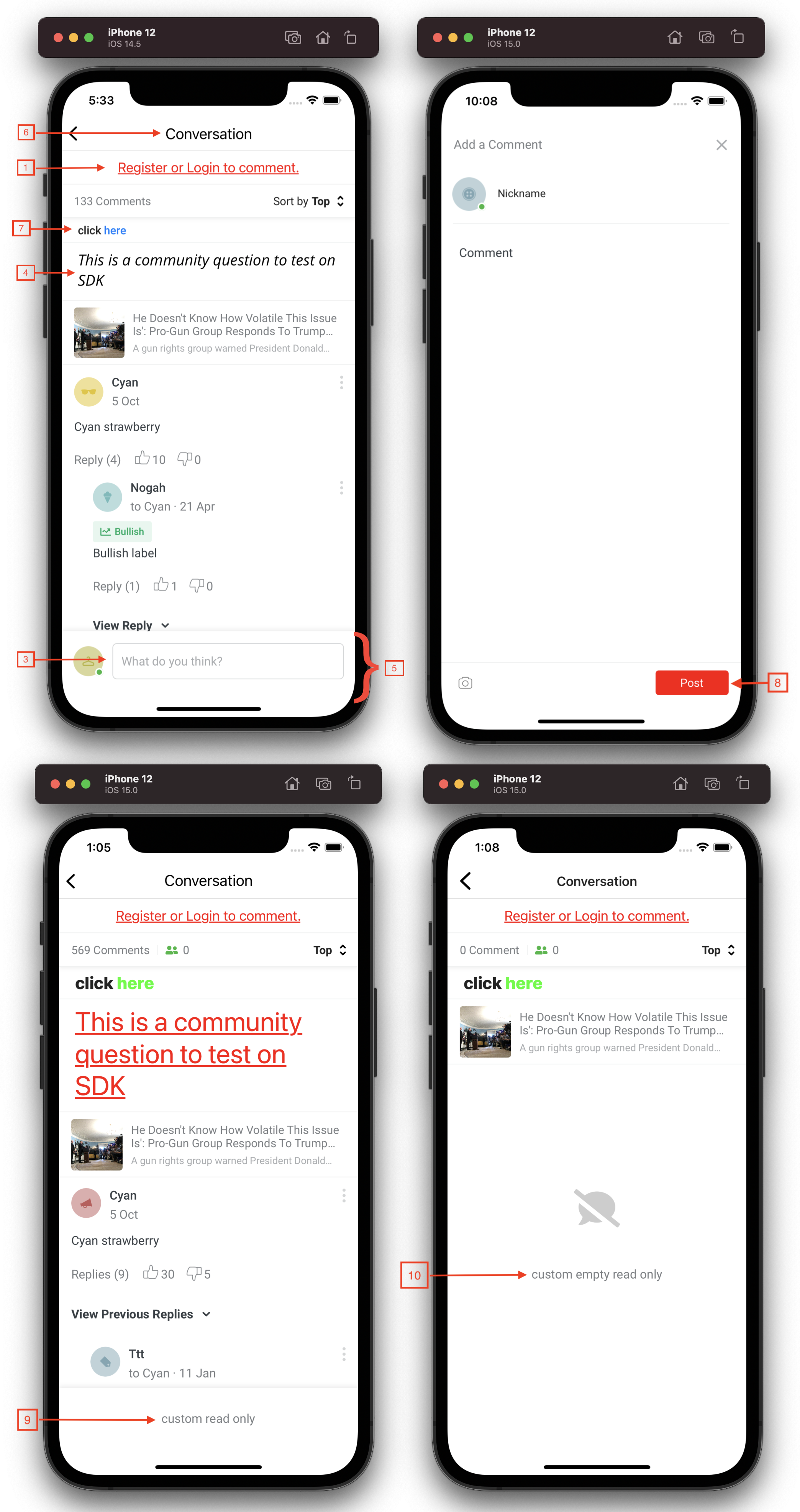
Use the following steps to configure the captions of different UI components:
- Set a
CustomUIDelegate.
SpotIm.setCustomUIDelegate(object: CustomUIDelegate {
override fun customizeView(viewType: CustomizableViewType, view: View, isDarkModeEnabled: Boolean) {
when (viewType) {
CustomizableViewType.LOGIN_PROMPT_TEXT_VIEW -> {
val textView = view as? TextView
// set your own customization
}
// set more customizations to another CustomizableViewType
}
}
}- Define and customize the
CustomizableViewType.
CustomizableViewType Reference
| # | CustomizableViewType option | CustomizableViewType script |
|---|---|---|
| 1 | Login prompt TextView | LOGIN_PROMPT_TEXT_VIEW |
| 2 | Say control TextView in Pre-conversation | SAY_CONTROL_IN_PRE_CONVERSATION_TEXT_VIEW |
| 3 | Say control TextView in conversation | SAY_CONTROL_IN_CONVERSATION_TEXT_VIEW |
| 4 | Community question TextView | COMMUNITY_QUESTION_TEXT_VIEW |
| 5 | Conversation footer View | CONVERSATION_FOOTER_VIEW |
| 6 | Navigation title TextView | NAVIGATION_TITLE_TEXT_VIEW |
| 7 | Community guidelines TextView | COMMUNITY_GUIDELINES_TEXT_VIEW |
| 8 | Create Comment action button | COMMENT_CREATION_ACTION_BUTTON |
| 9 | Read-only label | READ_ONLY_TEXT_VIEW |
| 10 | Empty state read-only label | EMPTY_STATE_READ_ONLY_TEXT_VIEW |
| 11 | Pre-conversation header title TextView | PRE_CONVERSATION_HEADER_TEXT_VIEW |
| 12 | Pre-conversation header comments counter TextView | PRE_CONVERSATION_HEADER_COUNTER_TEXT_VIEW |
| 13 | Show more comments button | SHOW_COMMENTS_BUTTON |
Fonts
You can replace the OpenWeb Android SDK's default fonts with your own custom fonts. Using custom fonts tailors the viewer experience to your brand.
Use the following steps to add custom fonts to your app:
-
In the app module in Android Studio, add your font to the res/font directory.
In the following screenshot, three fonts have been added to the res/font directory:
- big_shoulder_bold.ttf
- big_shoulder_italic.ttf
- big_shoulder_regular.ttf
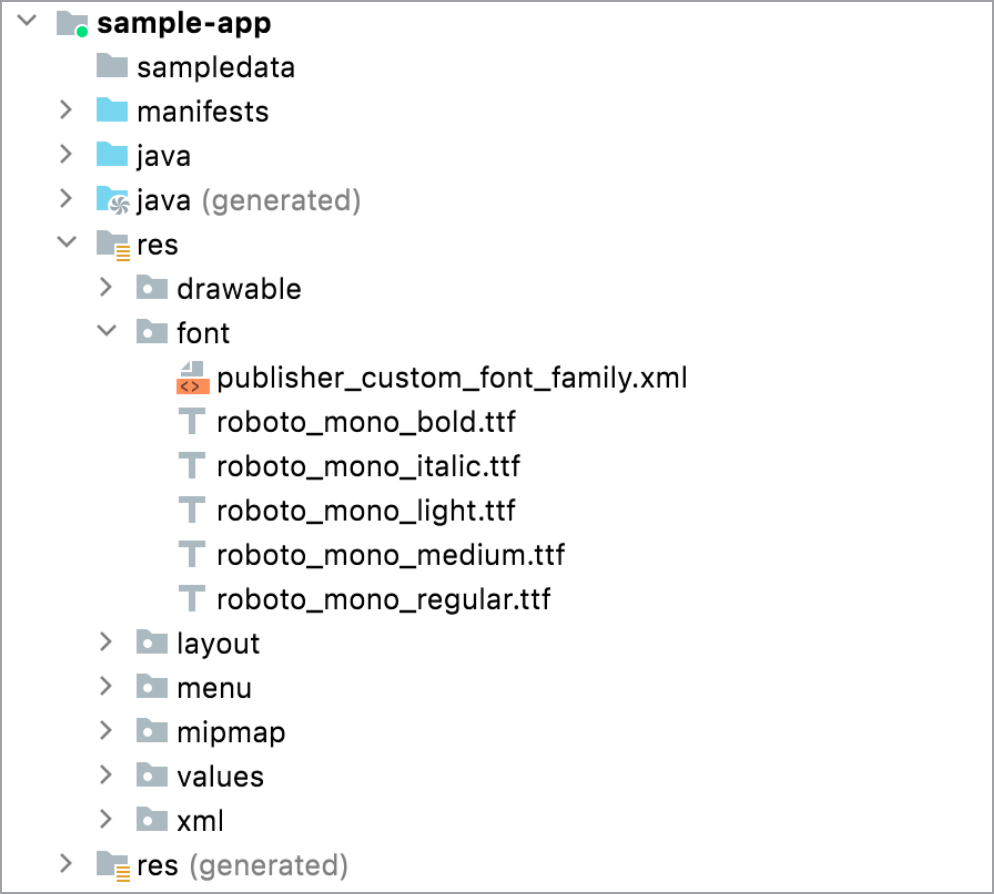
- Create publisher_custom_font_family.xml file with the following code.
<?xml version="1.0" encoding="utf-8"?>
<font-family xmlns:android="http://schemas.android.com/apk/res/android"
xmlns:app="http://schemas.android.com/apk/res-auto">
<!-- regular -->
<font
android:font="@font/big_shoulder_regular"
android:fontStyle="normal"
android:fontWeight="400"
app:font="@font/big_shoulder_regular"
app:fontStyle="normal"
app:fontWeight="400" />
<!-- italic -->
<font
android:font="@font/big_shoulder_italic"
android:fontStyle="normal"
android:fontWeight="400"
app:font="@font/big_shoulder_italic"
app:fontStyle="italic"
app:fontWeight="400" />
<!-- bold -->
<font
android:font="@font/big_shoulder_bold"
android:fontStyle="normal"
android:fontWeight="700"
app:font="@font/big_shoulder_bold"
app:fontStyle="normal"
app:fontWeight="700" />
</font-family>- In res/values/styles.xml, add the following entries.
<style name="SpotIm.Theme.Dark.Language">
<item name="android:fontFamily">@font/publisher_custom_font_family</item>
<item name="fontFamily">@font/publisher_custom_font_family</item>
</style>
<style name="SpotIm.Theme.Light.Language">
<item name="android:fontFamily">@font/publisher_custom_font_family</item>
<item name="fontFamily">@font/publisher_custom_font_family</item>
</style>Updated 1 day ago